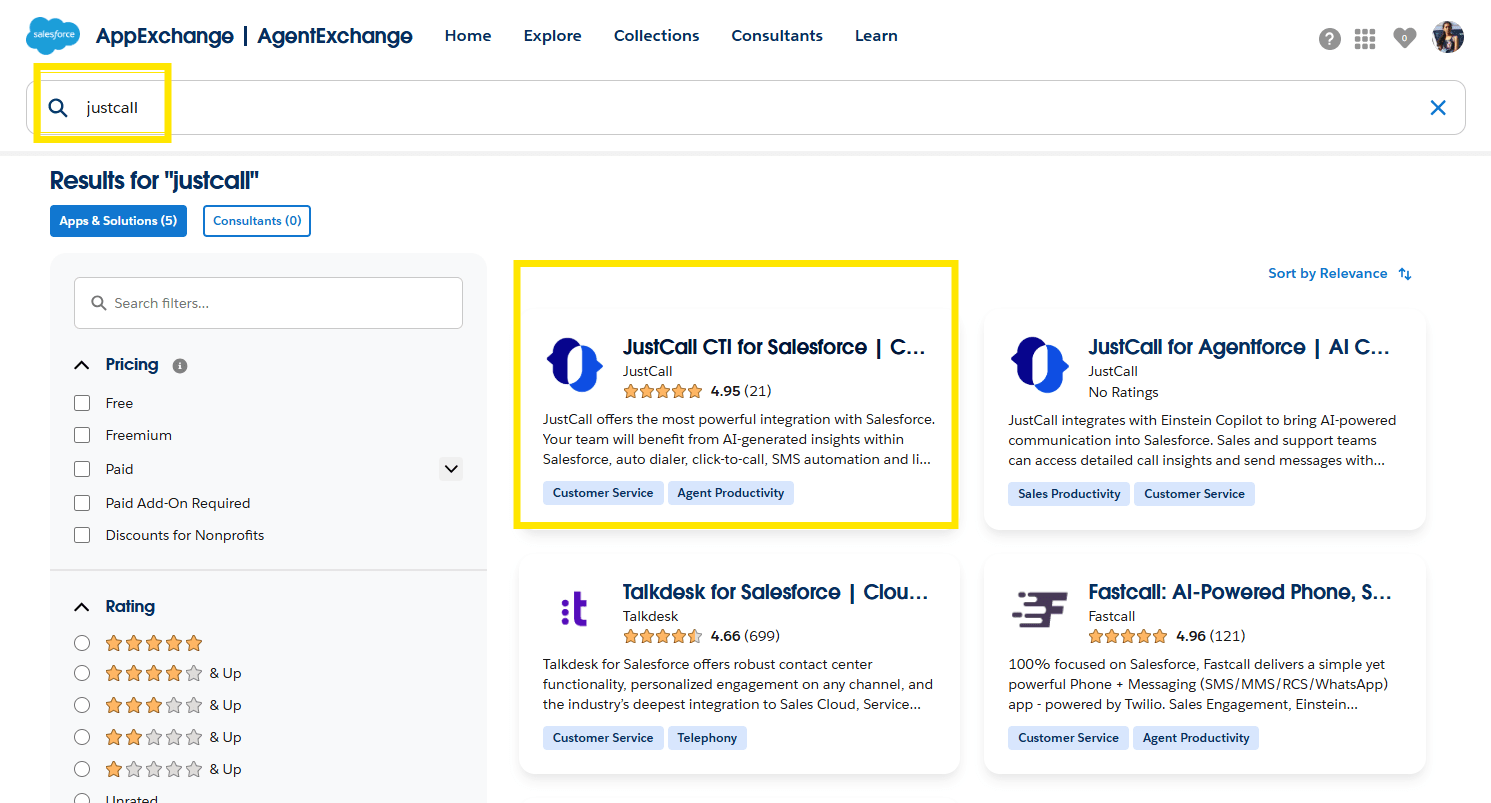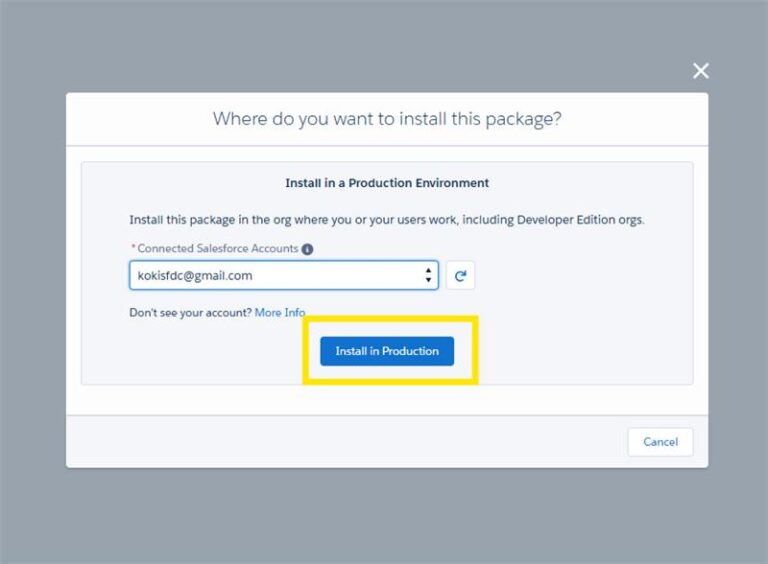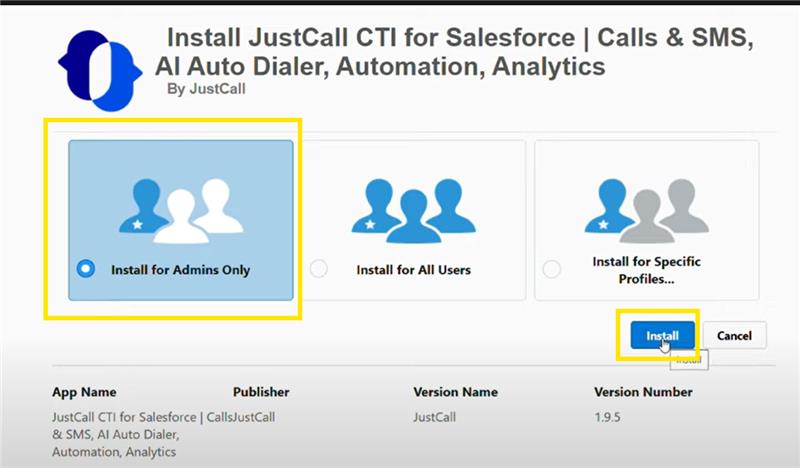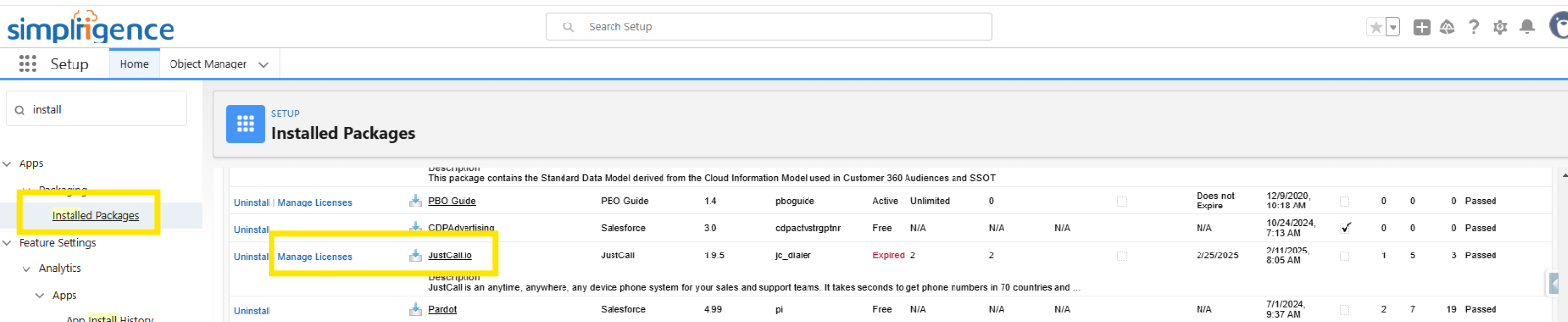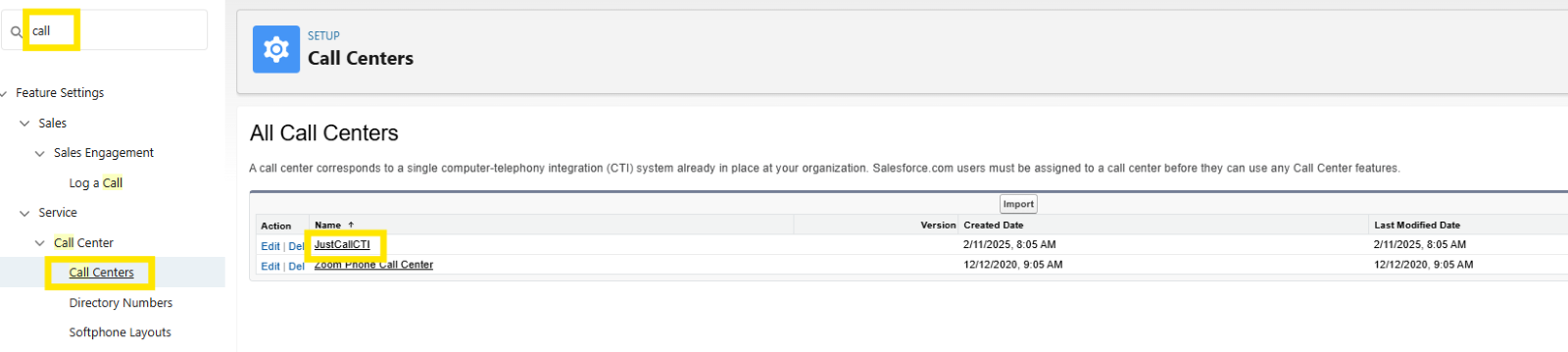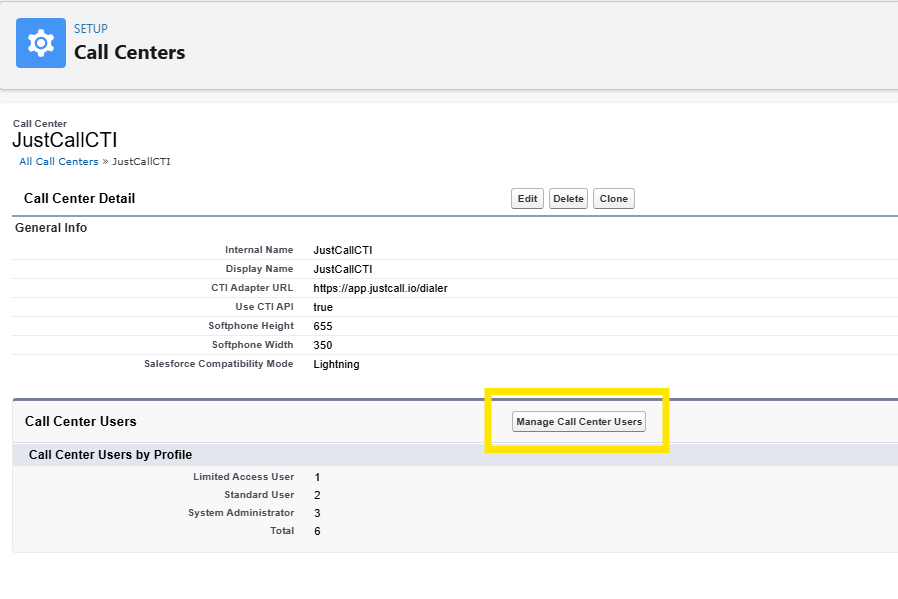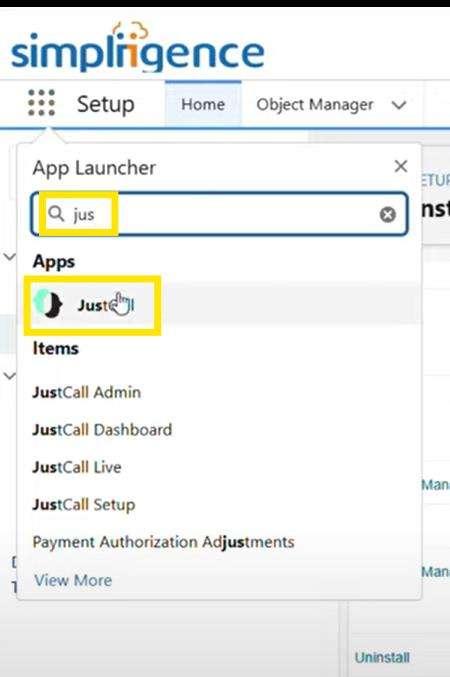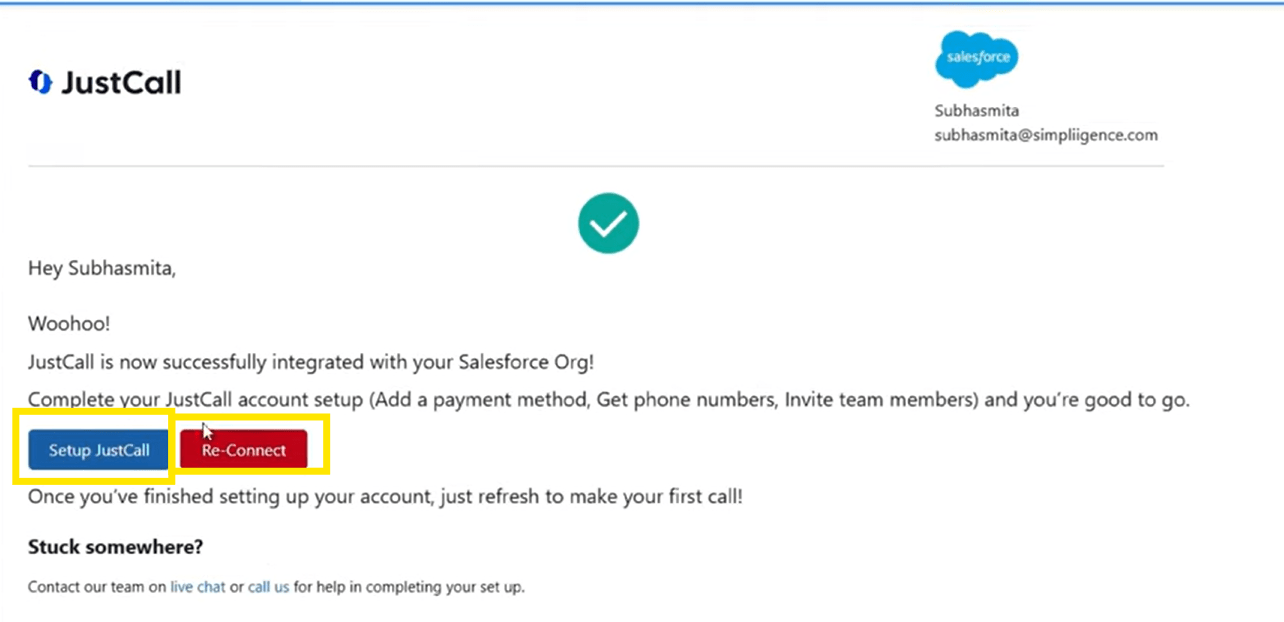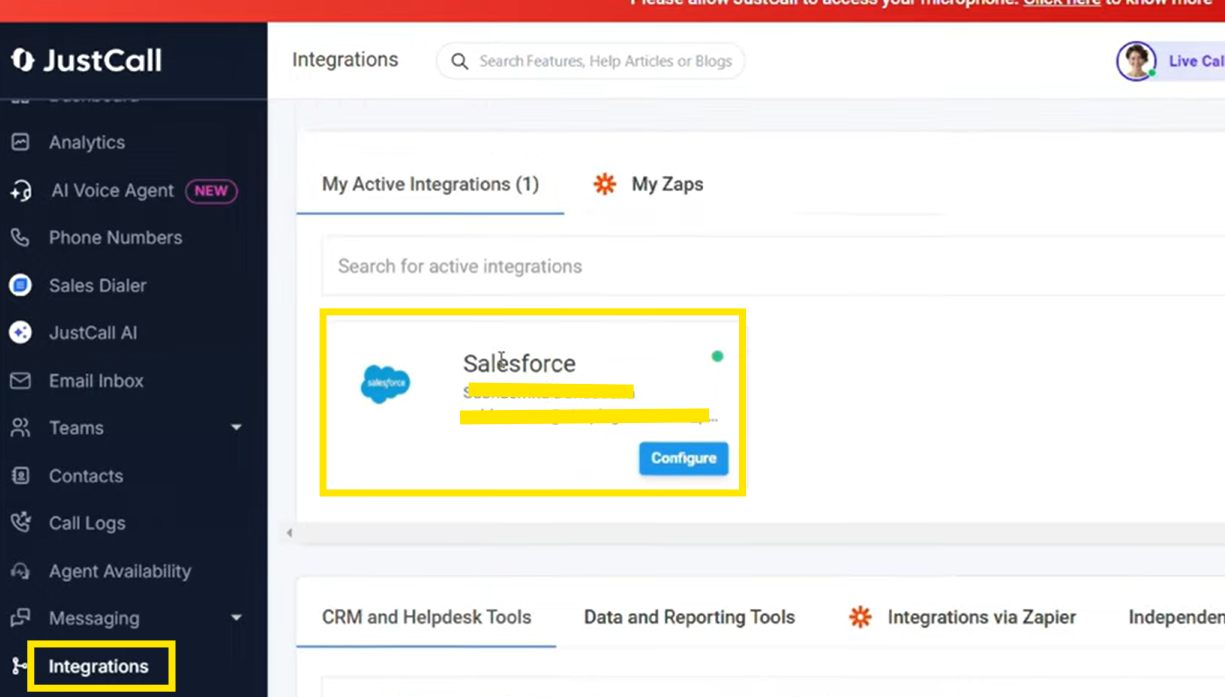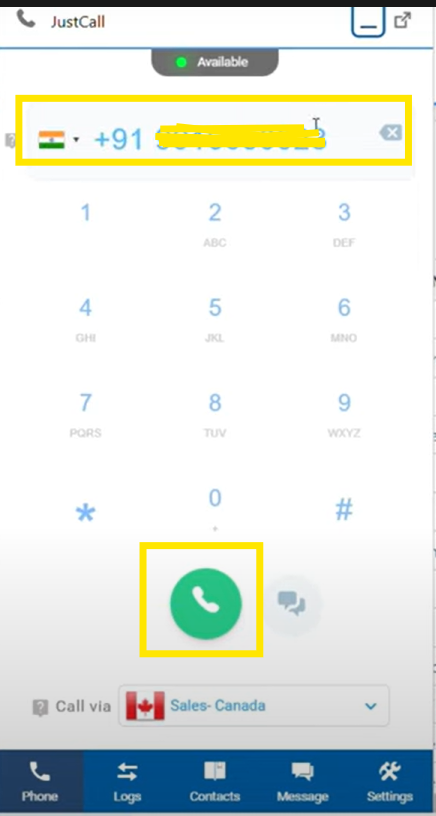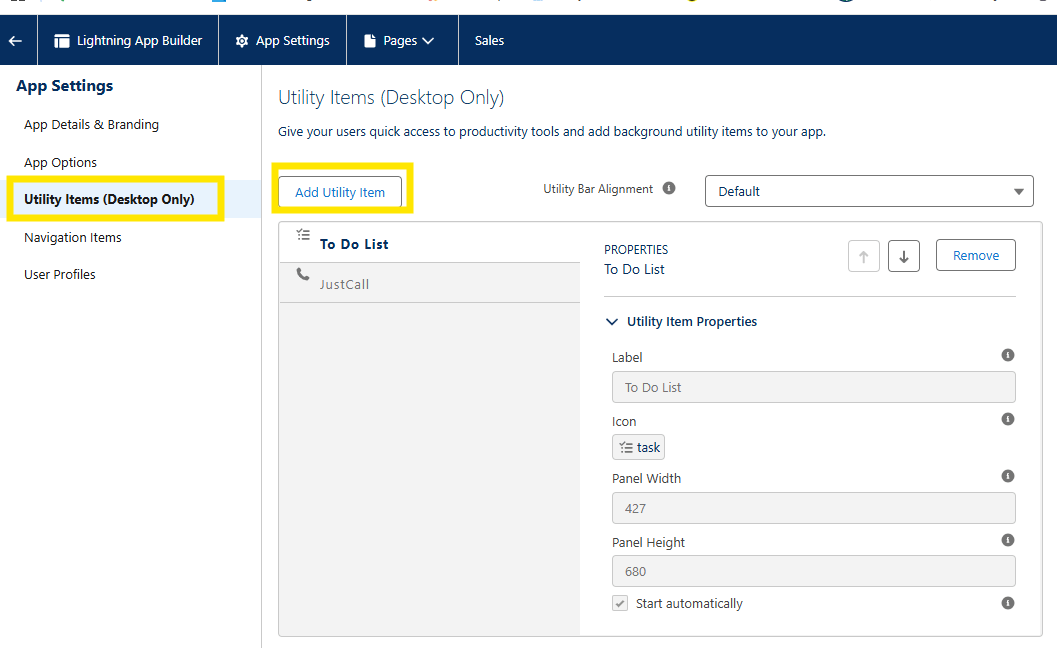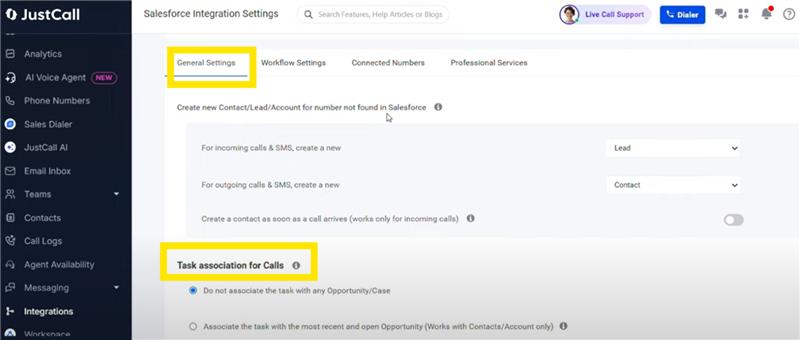Softphone integration with Salesforce enables businesses to enhance agent efficiency, improve customer interactions, and optimize workflows. If you’re a beginner looking to integrate these two systems, this guide will walk you through the setup process step by step.
What is Softphone & why Integrate with Salesforce?
A softphone is a software-based phone that allows users to make and receive calls over the internet using VoIP (Voice over Internet Protocol) technology. When integrated with Salesforce, softphones enable agents to manage calls directly within the CRM, access customer data in real time, and automate call logging.