How to Integrate Salesforce with Outlook?
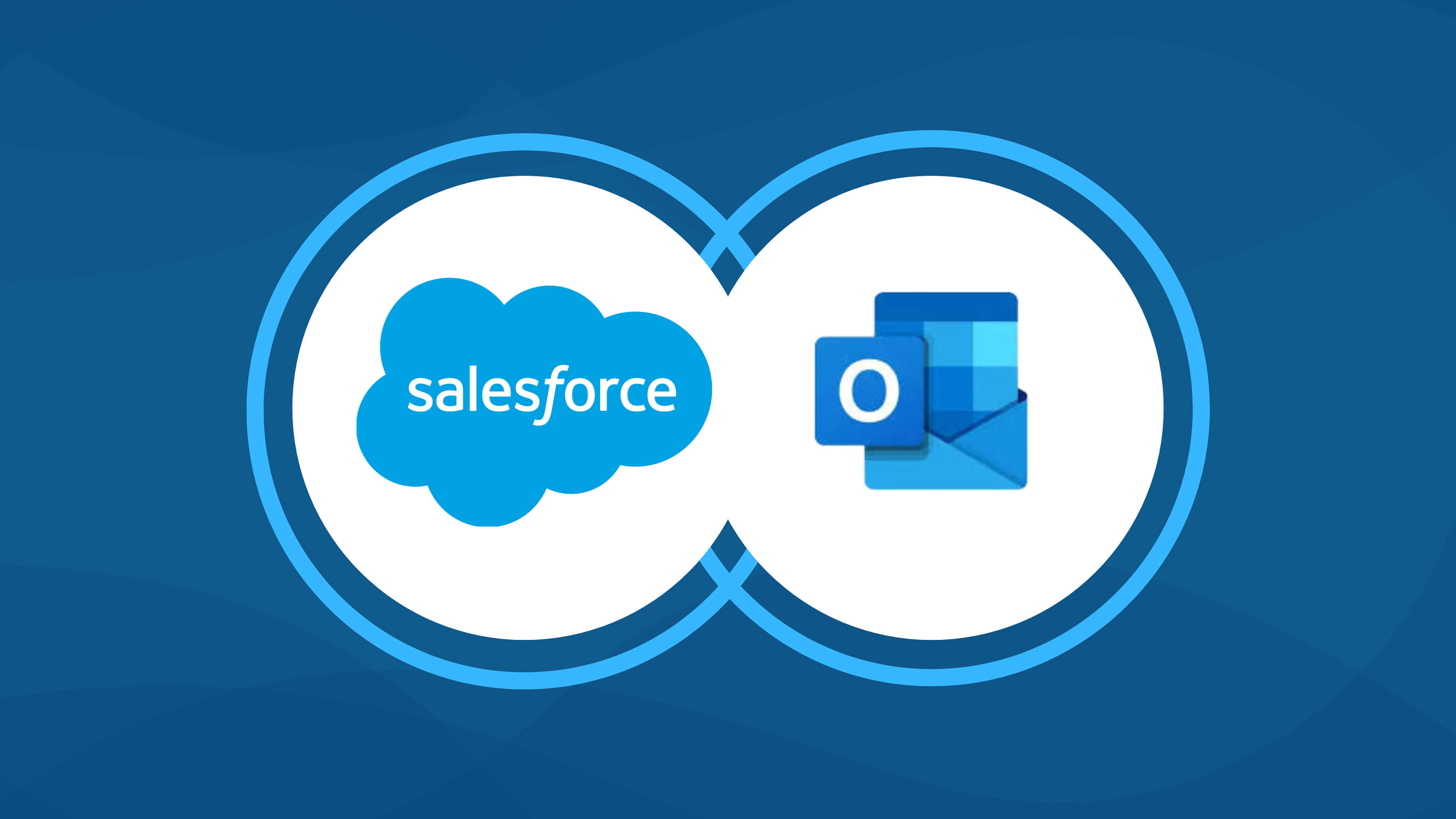
Managing emails, scheduling meetings, and tracking customer interactions can become overwhelming if your tools operate in silos. That’s where Salesforce Outlook integration comes to the rescue!
By connecting Salesforce with Microsoft Outlook, you can sync your emails, calendar events, and tasks seamlessly, ensuring that every customer interaction is captured within your CRM. Whether you’re a beginner or exploring ways to improve productivity, this integration eliminates manual data entry, saves time, and enhances collaboration between your sales and support teams.
In this blog, we’ll guide you step by step process of integration of Salesforce with Outlook, helping you to get the full potential of your CRM and email system.
Whether you’re working in Office 365 or the desktop version of Outlook, this comprehensive guide has got you covered.
Step 1 : Access Salesforce Setup
1. Log in to your Salesforce account with admin privileges.
2. Click on the gear icon in the top-right corner of the screen and select Setup.
3. Go to setup > Quick find > Outlook Integration and Sync and toggle the Outlook integration
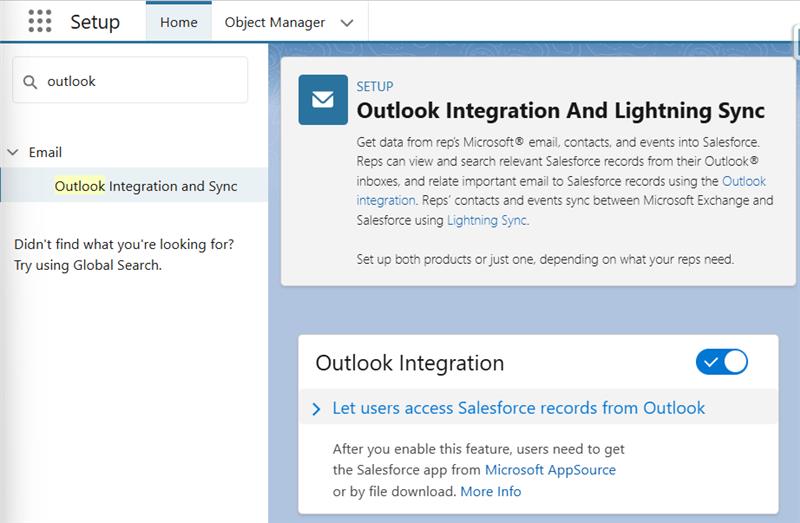
Step 2 : Install the Salesforce Outlook Integration
1. Download the Salesforce add-in for Outlook from the Microsoft Store or AppSource.
2. You can install it in either the Outlook desktop app or Outlook on the web.
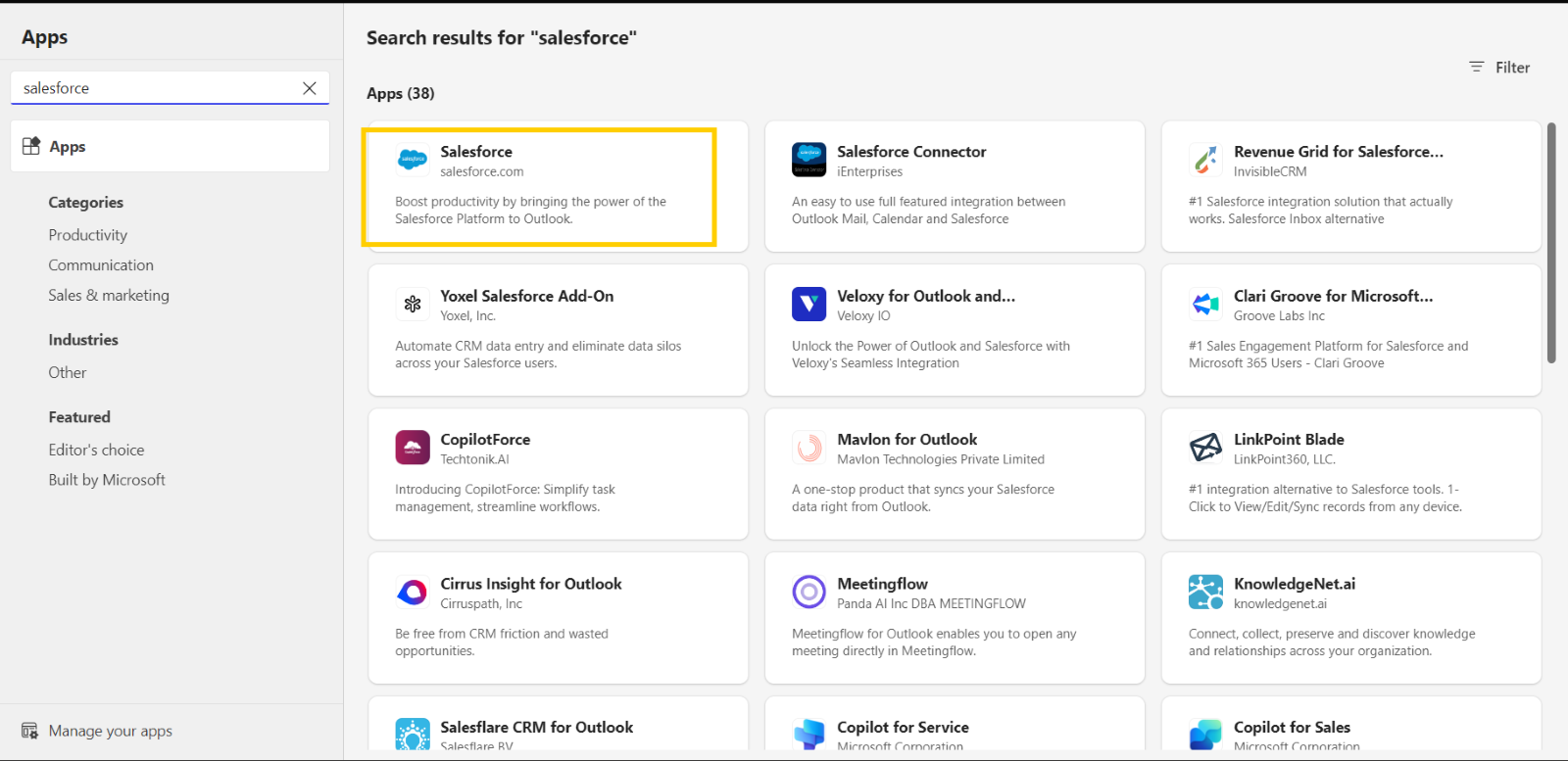
Need Help with Outlook Integration?
Step 3 : Authenticate Salesforce
1. Log in to your Salesforce account within the Outlook add-in. This step ensures the connection between Salesforce and your Outlook account.
3. Click on Salesforce icon from the toolbar to open the salesforce login window. (In some cases, if you didn’t find the Salesforce icon, Open the Email in new window, Then you can see the salesforce icon on the toolbar)
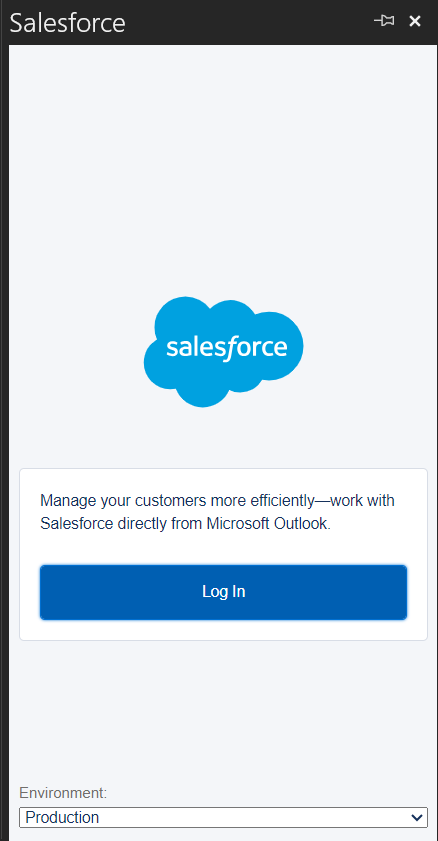
4. We can select the Environments from the picklist
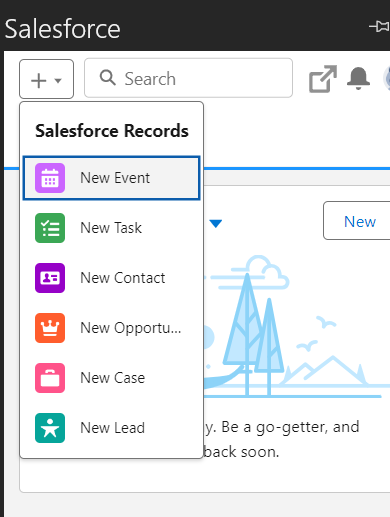
5. From here we can create Salesforce records from outlook itself.
Previously, many Salesforce users relied on Lightning Sync to sync their email data with Salesforce. However, with the introduction of Einstein Activity Capture, this feature has undergone a significant transformation, offering enhanced functionality for sales and service teams.
What is Einstein Activity Capture?
Einstein Activity Capture automatically logs emails and calendar events from Outlook to Salesforce. This shift helps your team stay focused on customer interactions while Salesforce captures important activity data for you. It’s designed to be a passive, behind-the-scenes tool that reduces manual data entry.
