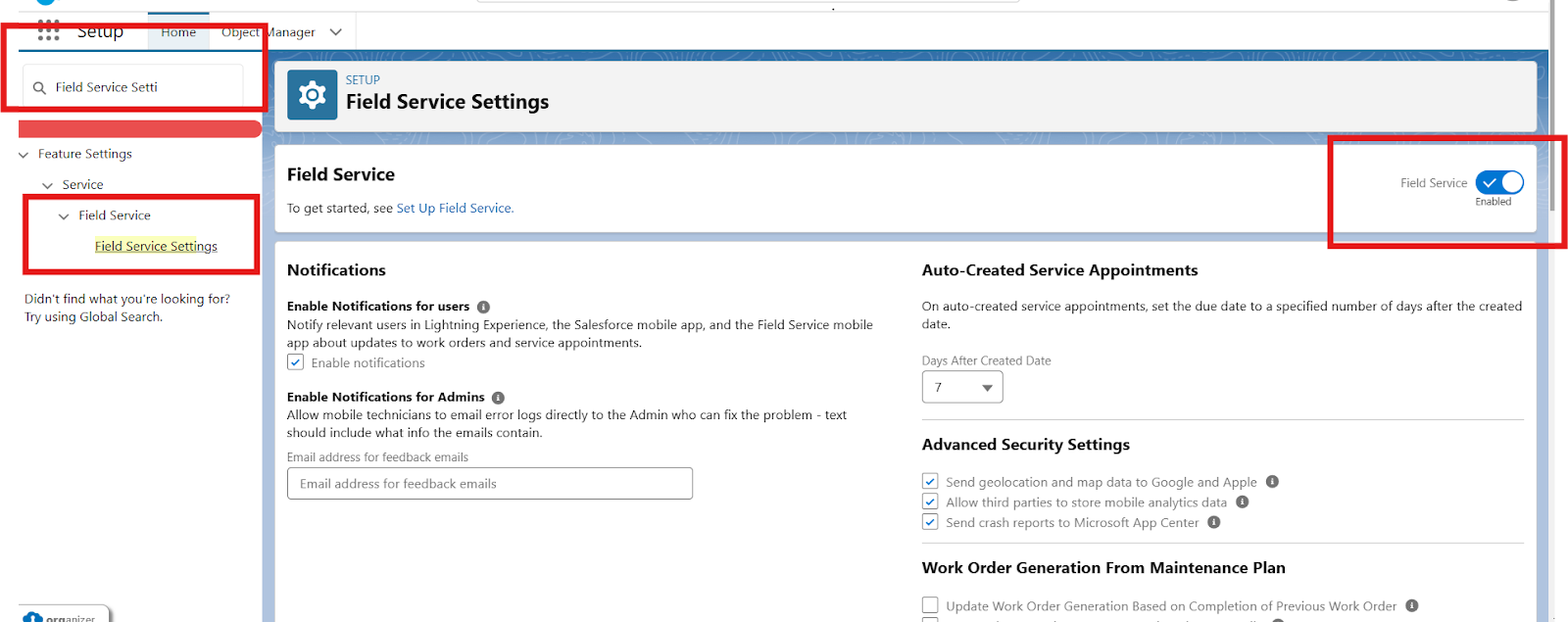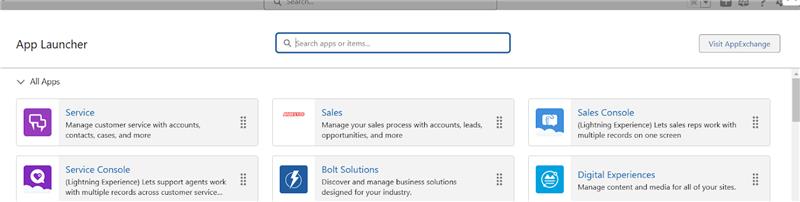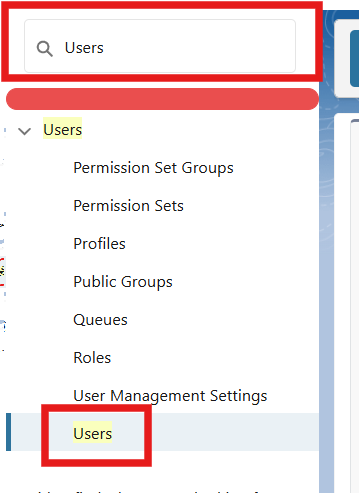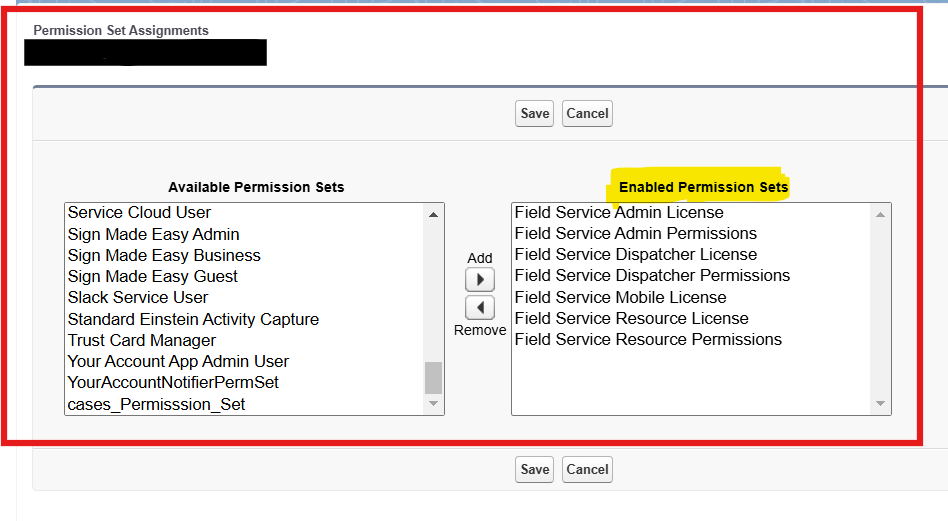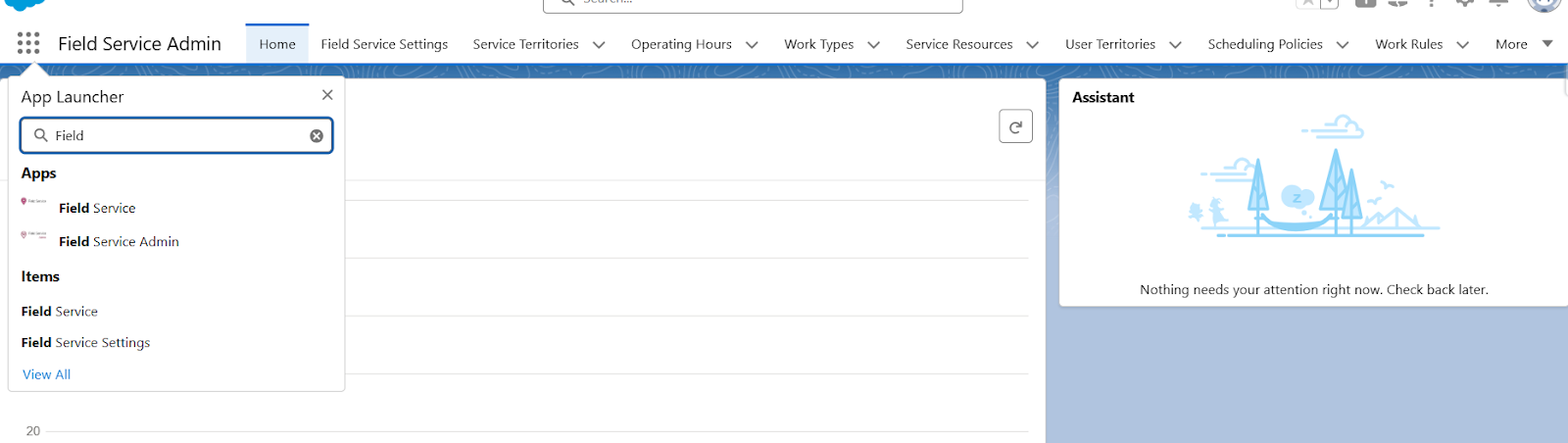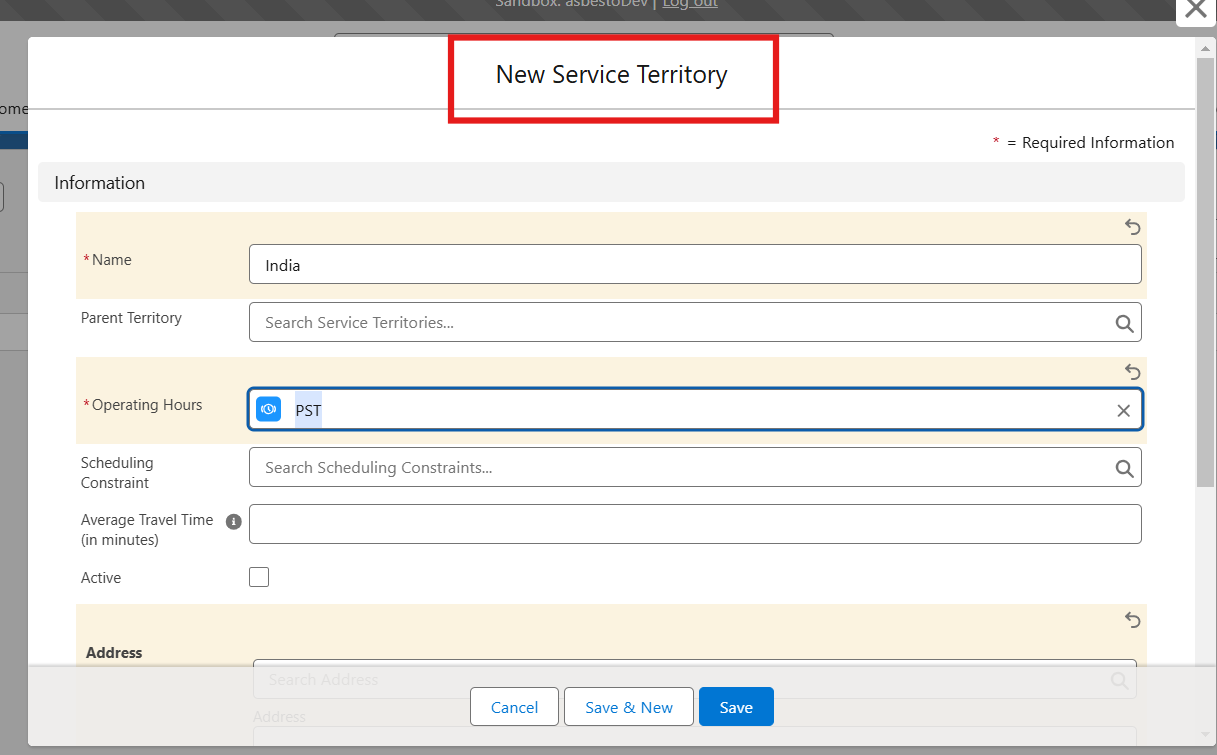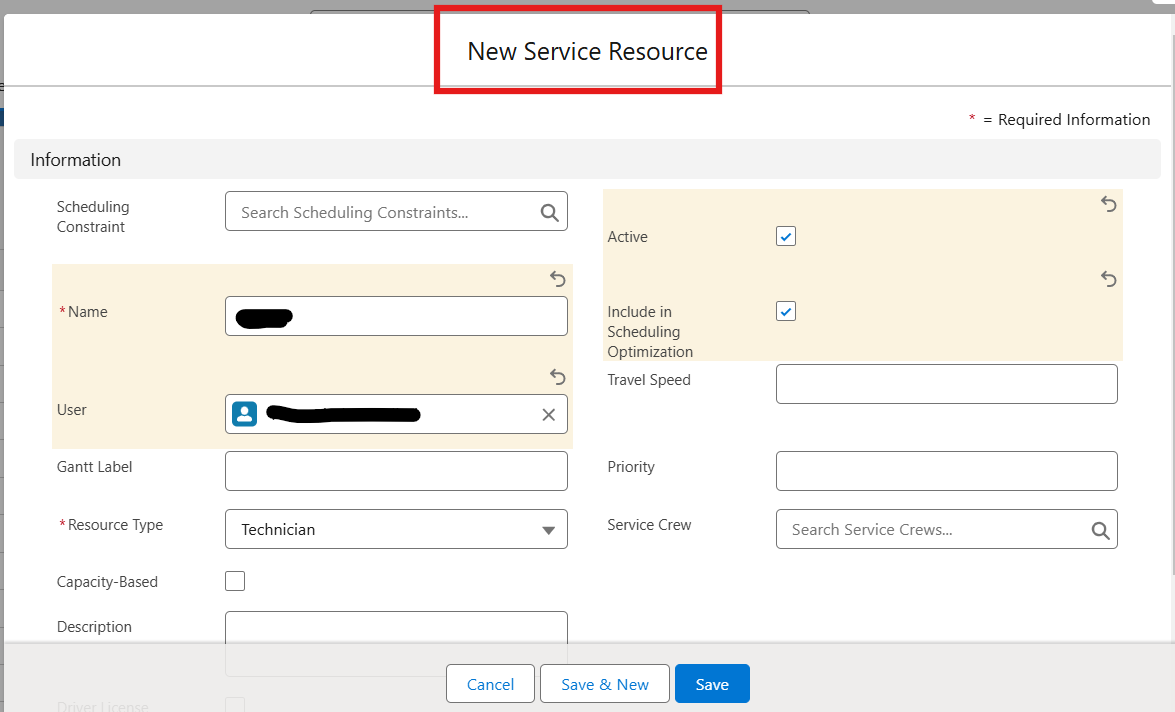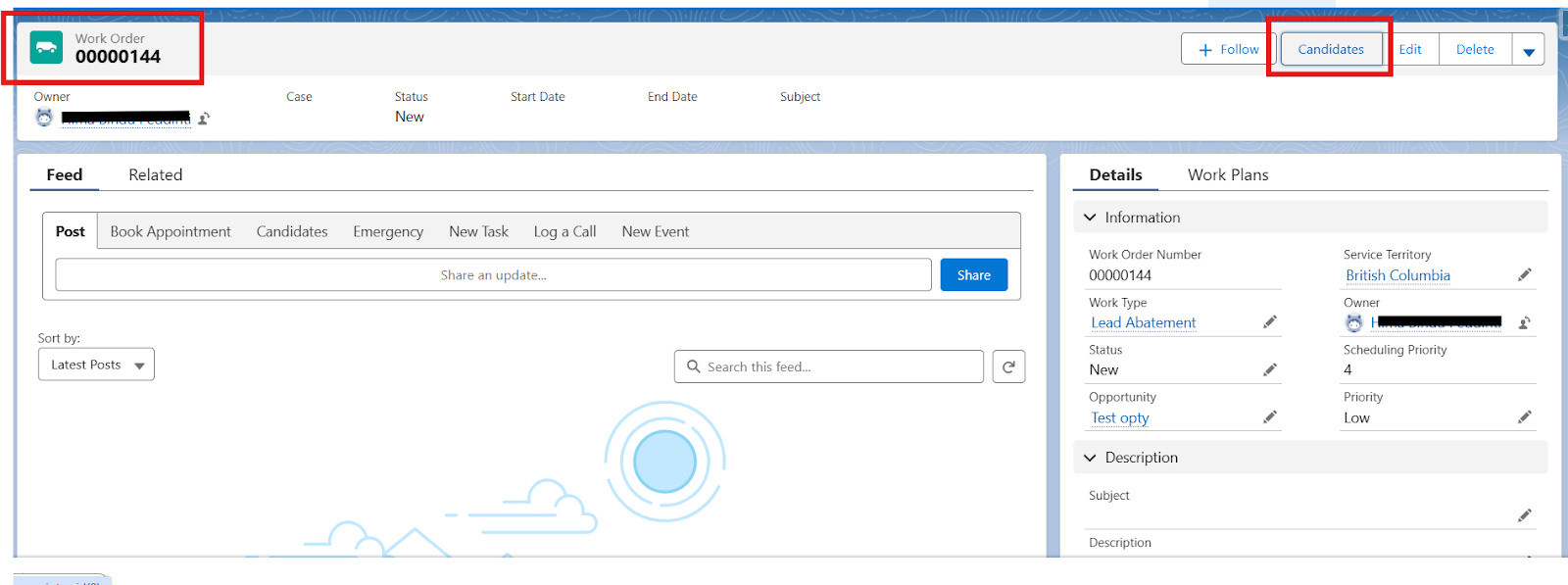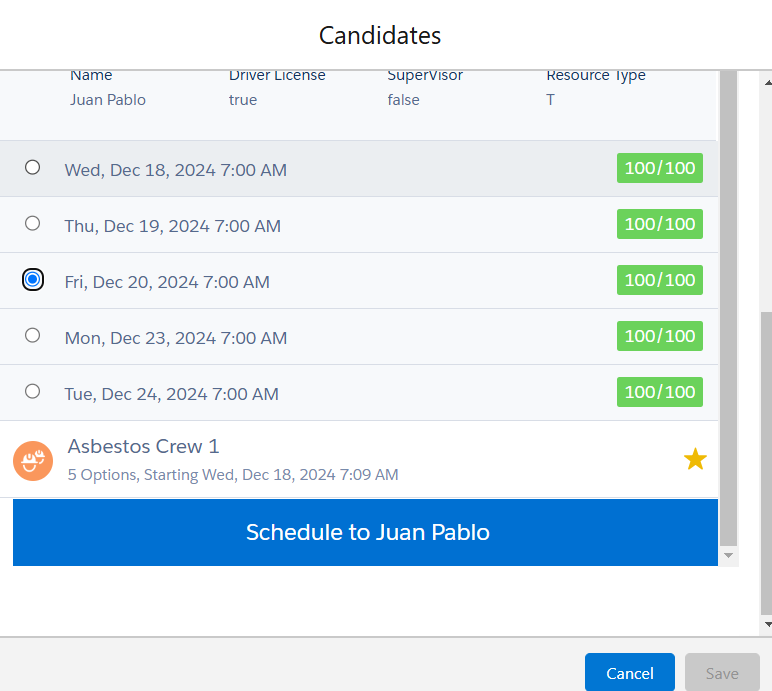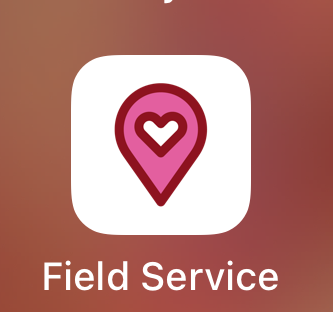If you’re looking to simplify your field service operations, Field Service Lightning (FSL in Salesforce) is a game-changer. Whether you’re new to Salesforce or a skilled user, enabling Field Service Lightning can significantly improve your ability to manage field technicians, appointments, and customer service.
The best part? As a beginner, you can easily follow this simple process to get started with Salesforce Field Service Lightning, even if it’s your first time navigating the setup.
In this guide, we’ll walk you through the steps to enable Field Service Lightning from scratch—ensuring you gain the knowledge and confidence to integrate it smoothly into your Salesforce environment.